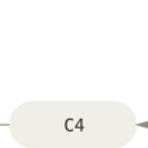 [GitHub] 무료계정에서 private 저장소 branch protection rules 흉내내기 (with VSCode v1.69.0)
[GitHub] 무료계정에서 private 저장소 branch protection rules 흉내내기 (with VSCode v1.69.0)
개요 보통 프로젝트의 규모나 성격에 따라 branch workflow를 가져가는 전략은 다양하지만 개인적으로는 git-flow 변형을 해용하고 있다. 이 경우 특정 branch (e.g. main, develop)의 경우 직접 commit이 안되도록 보호 설정을 해주면 실수를 예방할 수 있는데 GitHub에서 해당 설정을 하려면 유료계정으로 전환이 필요하다. 유료계정 저렴해서 왠만하면 하는게 전환하는게... 마침 VSCode v1.69.0 에서 클라이언트에서나마 보호를 걸어주는 유용한 기능이 추가되어서 간단하게 소개해본다. Long-Running Branches 전략 개인 프로젝트에서 아래와 같은 long-running branch 전략을 사용중이라고 가정하자. master브랜치는 최신 배포버전이며 de..
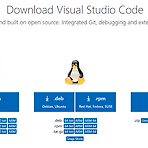 [VSCode] 클린 설치 및 주요확장 (Windows10)
[VSCode] 클린 설치 및 주요확장 (Windows10)
삭제 프로그램 삭제 설정 > 앱 > 앱 및 기능 > Microsoft Visual Studio Code 제거 설정 삭제 확장 및 설정까지 삭제하고 싶다면 아래 2개 폴더도 삭제 확장설정 : %USERPROFILE%\.vscode (e.g. "C:\Users\{Username}\.vscode") 환경설정 : %APPDATA%\Code (e.g. "C:\Users\{Username}\AppData\Roaming\Code") 설치 다운로드 시스템설치 또는 사용자설치 버전 다운로드 후 설치 시스템설치시 관리자계정인데도 VSCode 실행시마다 UAC팝업이 뜨는 경우가 있다. 해당 문제를 회피하고 싶다면 사용자설치를 하도록 하자. (어떤 PC는 문제가 안생기고, 어떤 PC는 생기는데 이유를 파악중..) 기본설치경로..
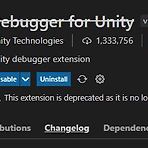 [VSCode] Unity 연동 설정 정리 (Windows)
[VSCode] Unity 연동 설정 정리 (Windows)
★ 한줄요약 : Unity 스크립트 editing 및 debugging을 위해서 VSCode는 당분간 쓰지말고 Visual Studio를 쓰자 기준버전 Unity : 2021.3.4f1 (LTS) Unity-VSCode pakage : Visual Studio Code Editor 1.2.5 package (Feb.09.2022) VSCode : 1.67.2 Visual Studio Code C# Extension (v1.25.0) Visual Studio Code Debugger for Unity Extension (Not officially supported by Unity) (v3.0.2) .NET : 6.0 (LTS) Microsoft Analyzers for Unity (v.1.13.0) 설치순..
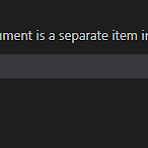 [VSCode] Pylint의 linting 경고 무시하기 (String statement has no effect pointless-string-statement)
[VSCode] Pylint의 linting 경고 무시하기 (String statement has no effect pointless-string-statement)
[환경 : vscode 1.63.2 x64] VSCode에 일반적으로 사용되는 정적코드 분석도구인 Pylint를 사용할때 필요 이상의 경고 메시지로 불편할 때가 있다. 경고가 정말 불필요하다고 생각되는 경우 Pylint의 설정값을 변경하여 해당 경고를 disabled 시킬 수 있다. 예를들어 "String statement has no effect [pylint(pointless-string-statement)]" 의 경우 아래 링크에서 해당 코드인 pointless-string-statement의 symbol인 W0105를 확인하고 Basic checker Messages VSCode의 설정에 아래와 같이 Pylint Args를 추가해주면 된다 VSCode의 설정파일인 settings.json에서 아래..
- Total
- Today
- Yesterday
- C#
- initialize
- RuntimeInitializeOnLoadMethod
- 비동기
- vscode
- firestore
- selenium
- Scraping
- framework
- await
- git
- Addressables
- 코루틴
- Singleton
- VS2022
- Visual Studio Code
- Python
- Custom Package
- 닷넷
- async
- 유니티
- unity
- .net
- gcp
- logging
- 환경설정
- github
- coroutine
- Debug
- 싱글톤
| 일 | 월 | 화 | 수 | 목 | 금 | 토 |
|---|---|---|---|---|---|---|
| 1 | ||||||
| 2 | 3 | 4 | 5 | 6 | 7 | 8 |
| 9 | 10 | 11 | 12 | 13 | 14 | 15 |
| 16 | 17 | 18 | 19 | 20 | 21 | 22 |
| 23 | 24 | 25 | 26 | 27 | 28 |
